Both retail and professional retail financial traders have a place to call home (MetaTrader 4).It is a trading platform that features a user-friendly interface. It was initiated in 2005 by MetaQuotes. It has a preference for forex trading, but It’s open for use to a broad category of markets including cryptocurrencies, commodities, indices, and forex
The trading platform has gained momentum since it has striking features. Besides, traders can modify the platform to suit their trading preferences. Meta Trader 4 can also mechanize your trading with the help of opening and closing trade algorithms in line with set parameters. Its friendly user interface gives traders access to flexible trading systems and innovative technical analysis.
How to use Meta Trader 4
We are going to discuss on how to set-up Meta Trader 4 on different devices
Setting up MT4 on Windows
MT4 for Android is available on Google Play Store. Still, you can download it through the Admiral Markets.
The process of installing Meta Trader 4 on windows is simple. Also, the tool is compatible with a broad range of operating systems. After downloading MT4, you just have to open the .exe file and implement the on-screen instruction to install.
Process of installing Meta Trader 4 on Mac
Through Admiral Markets, Mac users use Meta Trader 4 with ease, just like Windows users. This is because admiral markets have a native OSX version. In fact, MT4 for windows have minimal difference with MT4 for Mac. All this is because of the admiral markets enhance easy access to the trading platform. That way, you access all features offered in the regular MT4 program. They include;
- Modifiable indicators
- Live Quotes
- 1-Click-Trading
- Multiple time frames and so on
Nevertheless, it is a challenge emulating Expert advisors. Therefore, it’s best to refrain from using trading robots and custom indicators on your MT4 Mac application.
Installation process
Installing MT4on your Mac is effortless. The process is similar to other methods of installing different softwares unavailable in the Apple App Store.
First, download the app. It’s a heavy app with its size ranging to 200Mb, but again the size depends on the version. After downloading, click on the downloaded file and add it to the application’s directory. Complete all the necessary steps to install the tool on your Mac OSX. Since the application is not sourced from Apple App Store, then you have to enable unsigned applications on your Mac.
Using MT4 on iPhone
Visit Apple App Store and on the search bar type Admiral Markets Meta Trader 4. Make sure you download the appear. After downloading, hit the ‘install’ option to install the app on your iPhone. Ensure you have enough space. Having done that, open the app. Now log in to your account, and you will be good to go.
How to trade with MT4
If you want to start trading with MT4, use the ‘order’ window to place an order. That’s the simplest method of opening a trade in MT4. To select a currency pair, ‘hit’ the Window option. You will find the tab at the top side on the Meta Trader 4 platform. Hit the ‘new window’ on the platform’s toolbar. Alternatively, you can open an order page by pressing F9.
Symbol- this option allows you to select your preferred market. There are markets such as stock indices, gold, or forex.
Volume; volume allows you to select your trade size, such as the number of CDF or lots. One lot is equivalent to 100,000 base currency units.
Type; after pressing ‘sell’ or ‘buy’ select ‘instant execution.’ Furthermore, you can select ‘pending order’ to head to open trade.
Stop-loss; this a risk control tool. It is meant to minimize losses. It tracks pips and closes out trades once they hit a certain level.
Take-profit; Trades are excited the moment profits reach a set level.
Comment-this section allows you to write trade commentary. If you wish, you can add it to your trading journal.
Slippage; with ‘deviation’ setting, it’s possible to control slippage.
Monitoring and closing positions
Select ‘View’ followed by ‘terminal’ to go to the MT4 terminal. Press the’ trade’ option. At this point, you can select ‘x’ to close a position. You will find ‘x’ on the right side of the profit section. To customize limits and stops, double click the position. Also, you can right-click the pending order if you wish to make any changes. After that, click the ‘modify’ option.
That said, experts and new traders have a smooth ride with Meta Trader 4. The tool has taken trade to new levels. You can download the tool on your device today to get started.




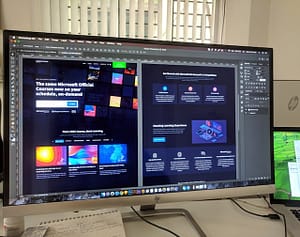

Leave a Comment