Gmail is the mailing app that can be used on any platform or device. Be it an Android device, iOS device, or even a PC, you can use the Gmail app on all devices. That said, you can always use Gmail via a browser on your PC, but if you want to get Gmail download for PC, you can either use the Microsoft Store or follow the guide mentioned below that uses an Android emulator to get it done.
How to download the Gmail app on PC or laptop
This entire process depends on the Android emulator that you use and we recommend you to use Bluestacks for greater stability. To start the process, firstly, download and install the Bluestacks Android emulator from its official website or any of the third-party websites that you trust!
The next step is to launch the emulator, set up your Google account, click on the Google Play Store icon, and search for the Gmail app in it. Once you find it, click on the install option and sign in with your Google account details in the Gmail app to get started! That’s how easy it is to set up and use the Gmail Android app on your PC.
Now that you’ve already installed Gmail app on your PC, you must know some of the trending features that Gmail has to offer. These features will surely make the communication easier and productive at the same time.
1. Undo sent mails
Did you ever feel like sending a wrong email to someone and wish you could have undone that? Well, that’s possible in Gmail app. For up to 5 seconds after you send the email, you can undo it and stop it from sending to the person you were to. This lets you improvise anything in the subject, body, or the entire email which made you select the undo option right after sending it.
2. Smart reply suggestions
With AI integrated into Gmail, you can now reply smartly with the help of the app. Simply give a one-line input to the email you received in smart reply suggestion and leave the rest to the Gmail app. It understands the sender’s email, scans your input, and then makes a draft to send that sounds professional and appealing too.
3. Safety first!
With highly secured environments, you can always count on Google to protect users’ private information or say login credentials of the Gmail app. If someone tries to suspiciously login into your account, it immediately alerts you via Gmail or text message (if that’s synced and set up). This way, you can be rest assured about the safety of your Gmail account.
4. Manage multiple accounts
Managing multiple Gmail accounts doesn’t require you to get another device with the same app. Instead, you can use up to 5 accounts within the same Gmail app. Be it a work email or a personal one, you can always use multiple email accounts without any hassles.
Every feature of Gmail makes it popular for the users around the world. But despite the popularity of Gmail, the Apple’s email platform is miles ahead in terms of market share. Of course, a few of them may use Apple mail to access Gmail accounts for obvious reasons. And if you’re looking forward to use the Gmail app on your PC or laptop, you can simply follow the above-shared guide to get started!

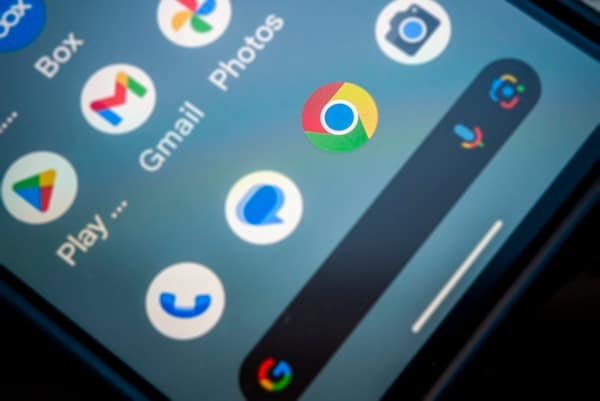
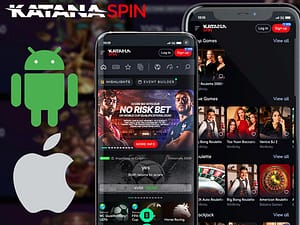



Leave a Comment